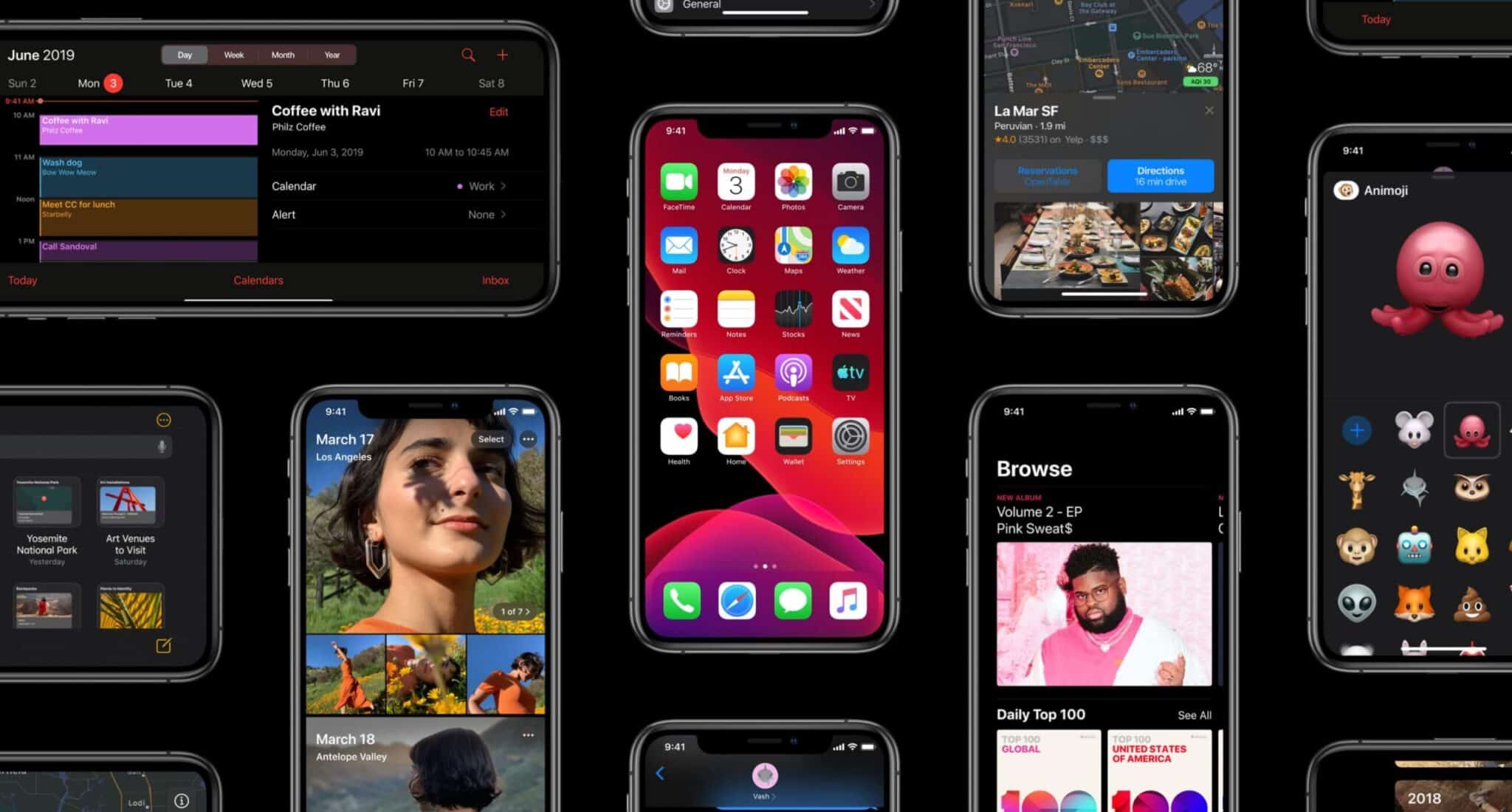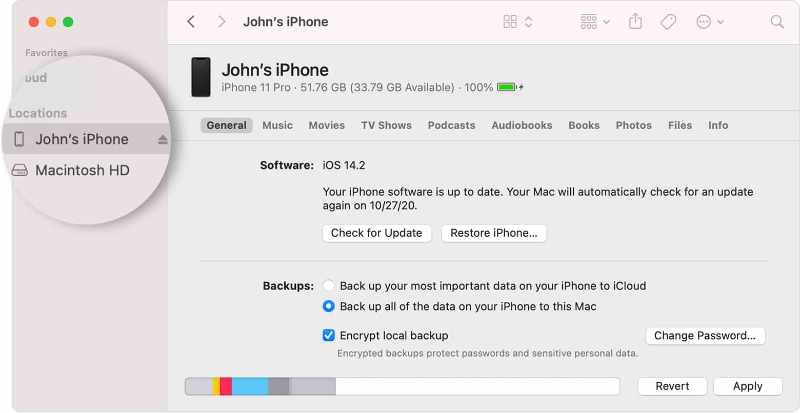
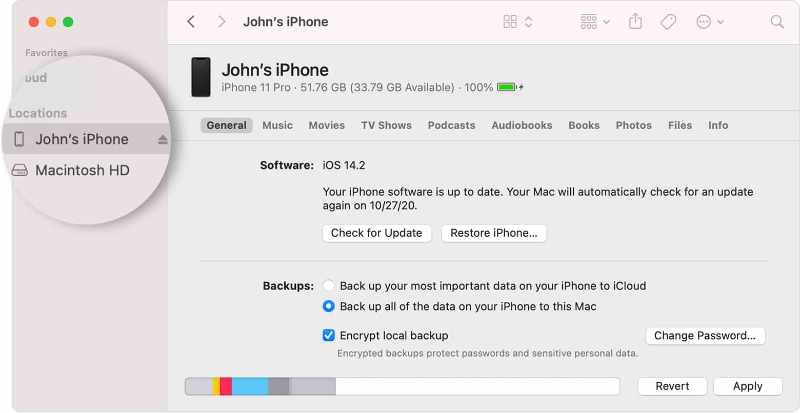
When you see the option to Restore or Update, choose Update. Your computer will try to reinstall the software without erasing your data. Wait while your computer downloads the software for your device. If the download takes more than 15 minutes and your device exits the recovery mode screen, let the download finish.
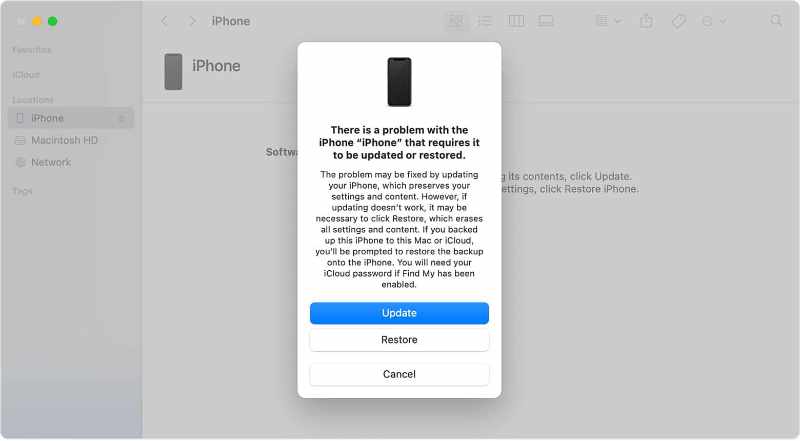
After the Update or Restore completes, set up your device.
How to restore firmware via iTunes – Step 4 - DFU mode
August 2, 2025
How to restore firmware via iTunes – Step 3 – iPod Device
August 2, 2025
How to restore firmware via iTunes – Step 3 – iPad Device
August 2, 2025
How to restore firmware via iTunes – Step 3 – iPhone Device
August 2, 2025
How to restore firmware via iTunes - Step 2 - Select Your iOS Device
August 2, 2025