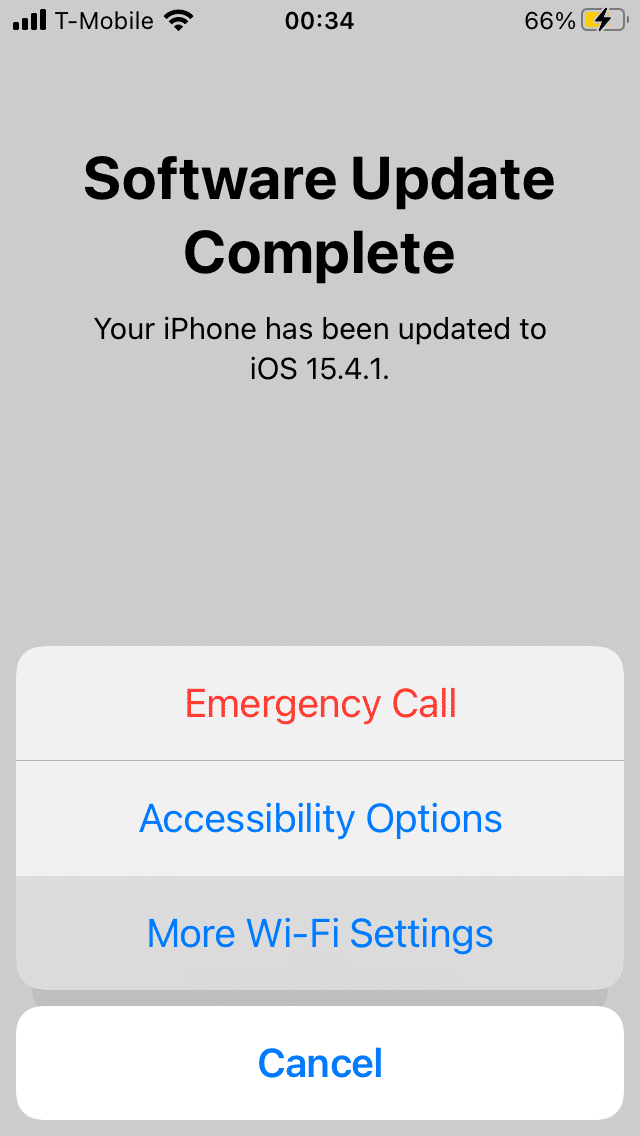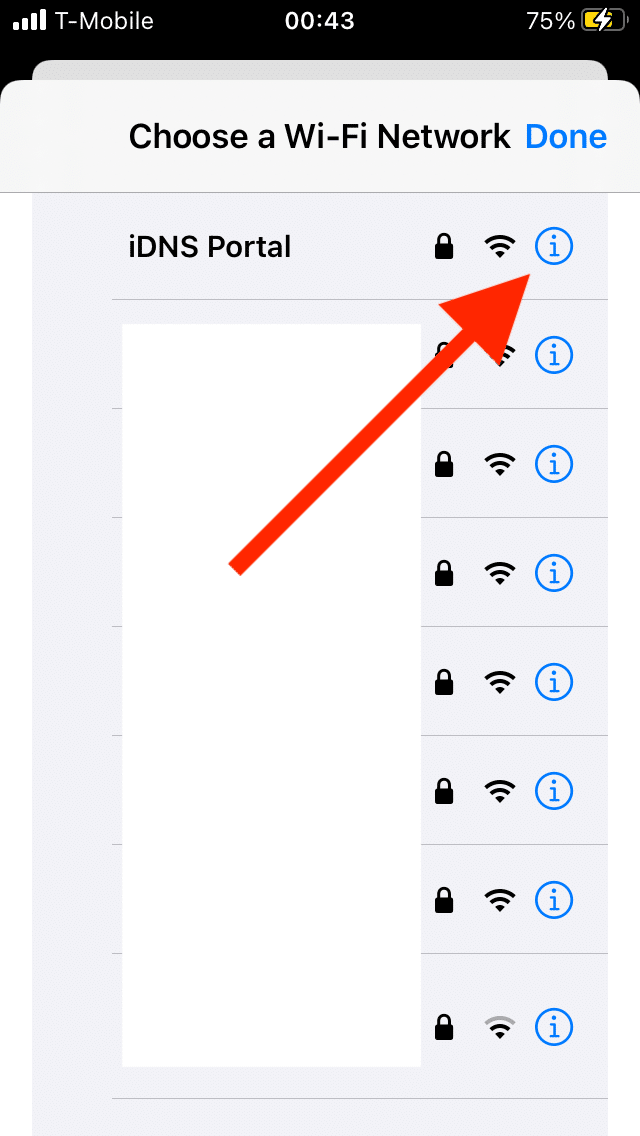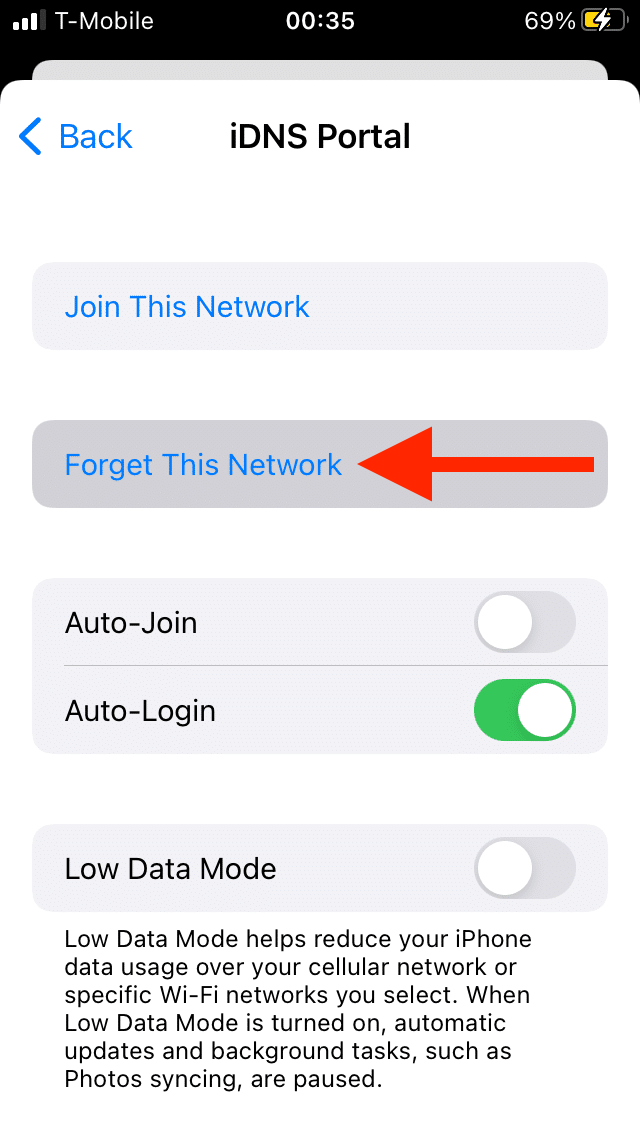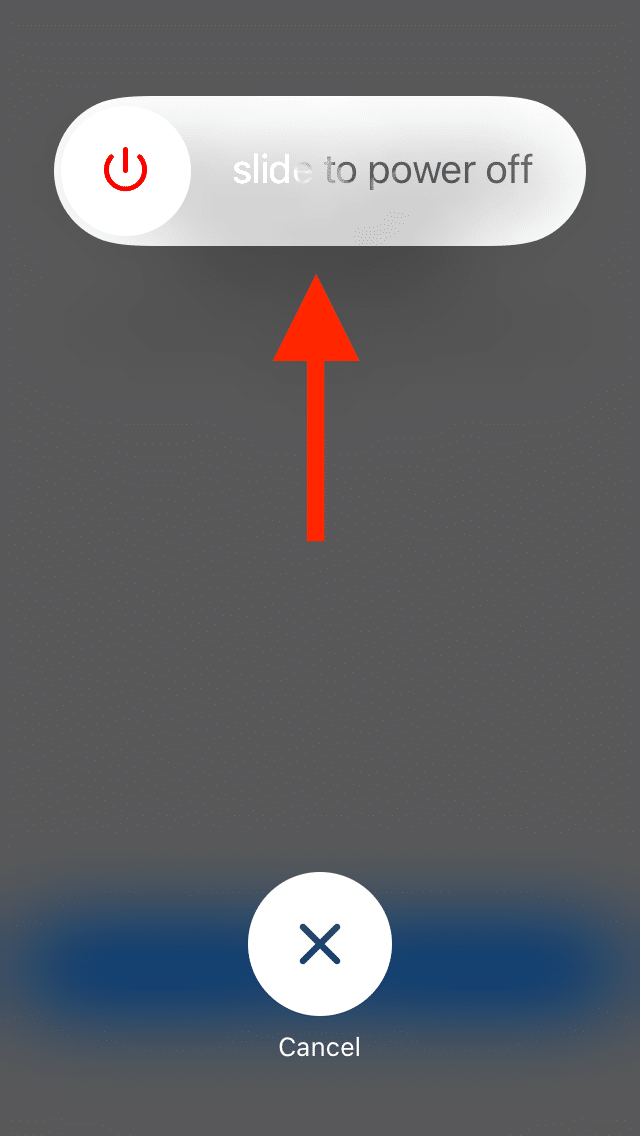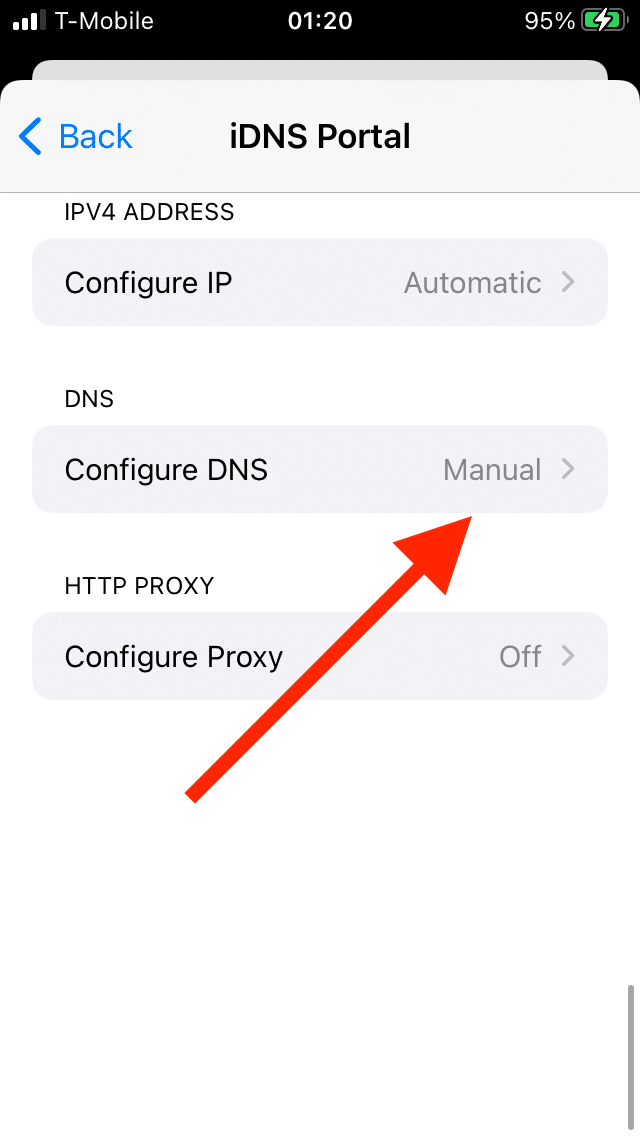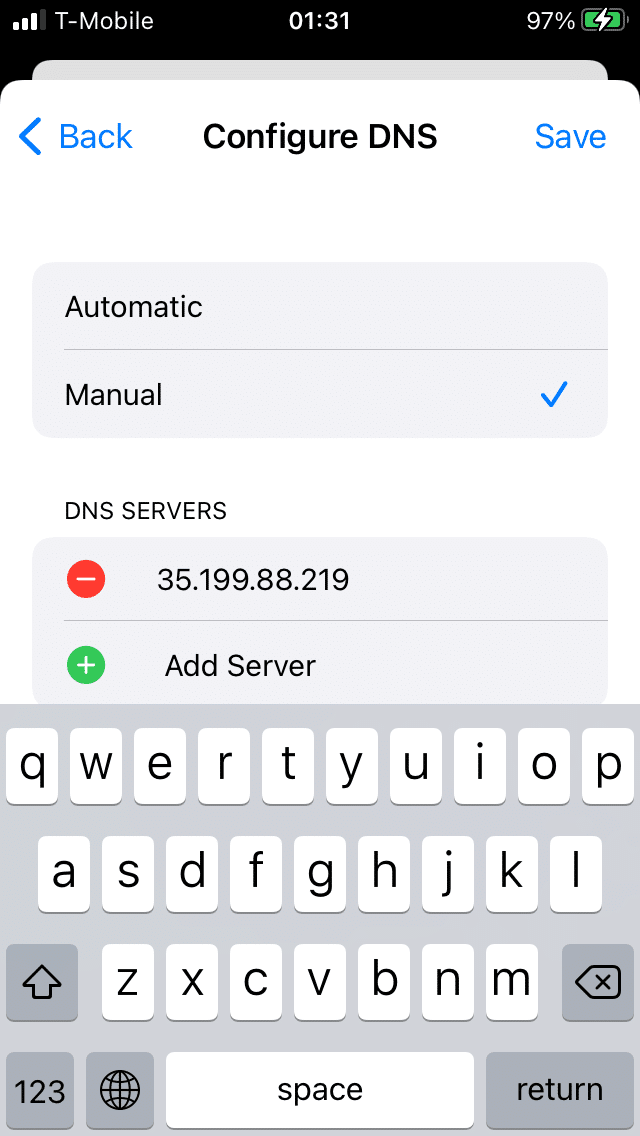To get started with Captive Portal follow those steps
Step #1
Note: skip this step if previosly you had no Wi-Fi connected/saved.
Remove all connected/saved Wi-Fi networks using those steps:
- Press and hold the Home/Power button to open other Wi-Fi settings dialog.
- Go to other Wi-Fi settings and press (i) icon on saved Wi-Fi name.
- Press Forget this network.
- Reboot device by holding a Power button.
If you need a help with those steps, find a screenshots below. Once done, go to next step.
Step #2
Enter DNS address to the device Wi-Fi settings BEFORE joining your home Wi-Fi network.
- Press and hold the Home/Power button to open other Wi-Fi settings dialog.
- Go to other Wi-Fi settings and press (i) icon on saved Wi-Fi name.
- Do not press Join This Network until all steps done!
- Find DNS settings under IPv4 Address settings and set it to MANUAL.
- Enter the DNS address
35.199.88.219(it contains no spaces). - Scroll up and press Join This Network, enter your Wi-Fi password if prompted.
- Keep the screen on Wi-Fi Network list, press back to force it stay there if needed
- Wait for the Captive Portal pop up
Note: If you have no Captive Portal window pop up, it may be caused by your ISP/Router DNS restrictions. Try again with another Wi-Fi or mobile hotspot.
Step #3
If you turn off display, Captive Portal become closed. To get it connected again in a faster way follow this steps:
- Press and hold the Home/Power button to open other Wi-Fi settings dialog.
- Go to other Wi-Fi settings and press (i) icon on saved Wi-Fi name.
- Find Client ID settings field and enter random number (any different number than before).
- Keep the screen on Wi-Fi Network list, press back to force it stay there if needed.
- Wait for the Captive Portal pop up
Note: If you have no Captive Portal window pop up, it may be caused by your ISP/Router DNS restrictions. Try again with another Wi-Fi or mobile hotspot.
If something is not working properly, or crashing, please read the FAQ section, it may help you to solve the issue. And if you still have any issues, please send email to support@idnsportal.net and we will fix it.
If you need more information please watch the video
iOS, iPhone, iPad and iPod are trademarks of Apple Inc., registered in the U.S. and other countries.
Nintendo Switch is a trademark of Nintendo of America Inc., registered in the U.S. and other countries.
Android, Chromebook and Chrome OS are a trademark of Google LLC, registered in the U.S. and other countries.